Looped multibeam replay with a single beam echogram
The aim of this topic is to show how you can derive a single beam echogram that can be viewed with the looped multibeam replay feature. The discussion covers one of many ways, in Echoview, to condition multibeam data for target detection. The precise method of data conditioning will depend upon the nature of your underlying data. Looped multibeam replay will also work for single beam data that has been collected concurrently with multibeam data.
Conditioning multibeam data for target detection
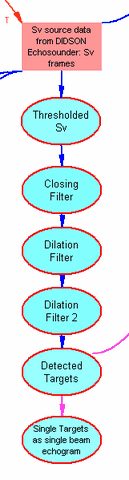 |
We use Echoview's virtual variables to condition the data then detect targets on the conditioned data.
|
Looped multibeam replay from a single beam echogram
To start looped multibeam replay
- Display the prepared single beam echogram.
- Display the multibeam (source) echogram.
- On the single beam echogram draw a rectangular selection over the area of interest.
- On the Shortcut menu (right-click), select Looped Multibeam Replay.
Notes:
- The last active multibeam echogram is used when Looped Multibeam Replay is selected.
- If you want to view a multibeam looped replay of a new selection you must select Looped Multibeam Replay again on the Shortcut menu.
- Use CTRL+D to quickly display a Looped multibeam replay of a selection.
- The displayed multibeam echogram is zoomed in to show the space representing the single beam selection. Dashed horizontal lines indicate the depth of the selection. Alternatively, dashed curved lines indicate the range of the selection. The Echogram mode on the Echogram page of the EV File Properties dialog box, affects the display of the looped multibeam replay selection boundaries on multibeam echograms. When you change the Echogram mode setting, reselect Looped Multibeam replay to refresh the multibeam display.
Looped multibeam replay functions
The looped multibeam replay time, specified by the selection on the single beam echogram, is marked by an interval on the replay time slider. Any of the replay controls can be used while the multibeam echogram is under looped replay control.
The looped replay interval also has a Shortcut menu (right-click) with the following settings:
|
Setting |
Description |
|
Set replay start to current ping |
Sets the looped replay start time to that of the currently displayed multibeam ping. |
|
Set replay end to current ping |
Sets the looped replay stop time to that of the currently displayed multibeam ping. |
|
Clear replay limits |
Deletes the looped replay interval on the time slider. |