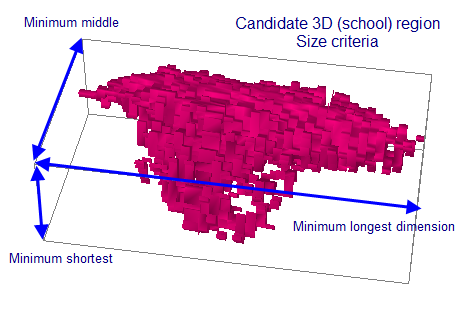Detect 3D Schools dialog box
The Detect 3D Schools dialog box is used to enter the settings that will be used to create 3D regions.
To display the Detect 3D Schools dialog box:
- Display a multibeam echogram.
- On the Echogram menu, click Detect Schools.
Notes:
- The Detect button runs the detection (and closes the dialog box).
- The detection can apply exclusion surfaces. For further information refer to Detecting schools on multibeam data.
- The Size criteria page in the Detect 3D Schools dialog box are dynamically linked to pages of the same name in the 3D Schools Detection Properties dialog box, i.e. changes made to a page in one dialog box will automatically be applied to the same page in the other dialog box.
- The detected school position, size and shape include transducer geometry effects.
- To view 3D regions you will need to add it to a scene, see About the Scene window.
- Each 3D Region has its own 3D Object Properties dialog box where its name and appearance can be edited and details about the 3D object are available.
- You can view the details of the vacuole(s) in a 3D region or delete a vacuole from a 3D region, on the Vacuoles page of the 3D Object Properties dialog box.
The Detect 3D schools dialog box contains these pages:
Data page
The Data page of the Detect 3D schools dialog box contains the following settings:
|
Settings |
Description |
||||||||||||||||||||||||||||||
|
All pings |
Select to specify all pings for the detection. |
||||||||||||||||||||||||||||||
|
Ping range |
Select to specify a ping range under From and To. |
||||||||||||||||||||||||||||||
|
Algorithm |
Choose the Detection algorithm. The Detection algorithms available are a function of the ping mode of the variable:
|
||||||||||||||||||||||||||||||
|
Region width |
Used to select the region width in meters when the By ping detection algorithm is selected. |
||||||||||||||||||||||||||||||
3D Regions page
The 3D regions page of the Detect 3D schools dialog box contains the following settings:
|
Settings |
Description |
|
Assign class |
Select a region class to assign to the 3D regions created by school detection. Use the Edit button to define a new region class on the Classes page of the EV File Properties dialog box before a 3D school detection. |
|
Delete 3D regions with this class first |
If checked, all 3D regions within the selection or ping range that have the assigned region class will be deleted prior to detecting 3D schools. |
|
Save vacuoles |
Select this to save any detected vacuoles with each created 3D region. |
Size Criteria page
The Size criteria page of the Detect 3D schools dialog box is used to control the minimum dimensions of the 3D regions and vacuoles respectively.
|
Settings |
Description |
|
Minimum longest dimension |
Define the minimum dimensions (in meters) for an individual school or vacuole.
Any schools that are smaller than these dimensions will be discarded during the 3D school detection process. The Minimum dimensions reflect the order of the distance between pings; this depends on the cruising speed and ping interval. Initial values could be 30, 20 and 10 respectively. A 3D object's bounding box is a 3D object metric and can be displayed in a scene or the values of its dimensions and orientation can be viewed in the Further information box of the General page of the 3D Object Properties dialog box. Notes:
|
|
Minimum middle dimension |
|
|
Minimum shortest dimension |
Warning: 3D school detection can be very slow (taking hours on even a fast machine) and requires large amounts of RAM. This is particularly true if the minimum 3D size limits are smaller than or near to the size of individual data samples, which means that schools containing a very small number of samples will be considered during the processing. If you find that detection is slow, does not complete in a reasonable amount of time or reports running out of memory, then consider:
-
increasing the minimum dimensions on the Size Criteria page
-
segmenting the EV file into smaller ping ranges (say 250 pings in each range) and doing separate detections for each range
-
increasing the physical RAM in your computer to the recommended amount or more (see Computer Requirements)
See also
About 3D school detection
Using scenes
About 3D objects
Creating 3D Objects
About Surfaces
3D Schools Detection Properties dialog box
3D object problems
Preparing instrument scanning data for school detection