About the time slider
The Time window slider is used define two times, a start time and a finish time. It is used in two places as follows:
|
Where |
Use |
|
On the Scene window |
to define the scene start time and scene finish time (known as the scene time) |
|
On the 4D window |
to define the 4D ping start time and the 4D ping finish time Note: Time slider properties are unavailable under the 4D window. |
|
On the Time page of the |
to define the valid time for a 3D object |
To move or resize the time window slider, you can either:
- drag the Start slider to move the left side of the Time window slider, or
- drag the Finish slider to move the right side of the Time window slider, or
- drag the Time window slider itself to reposition it, or
- double-click the Start slider to send it to the left hand side of the Time slider, or
- double-click the Finish slider to send it to the right hand side of the Time slider, or
- double-click the Time window slider to send the Start slider and Finish slider to the ends of the Time slider.
In any case, while dragging the start and/or finish times will be displayed in a tooltip to help you set a specifically desired time. The Time Slider properties dialog box can also be used to enter start and/or end times to position the Time window slider precisely. The Start and Finish limit can also be set there (these constrain the movement on the Time window slider). It is accessible from either of the two menu buttons at the slider limits.
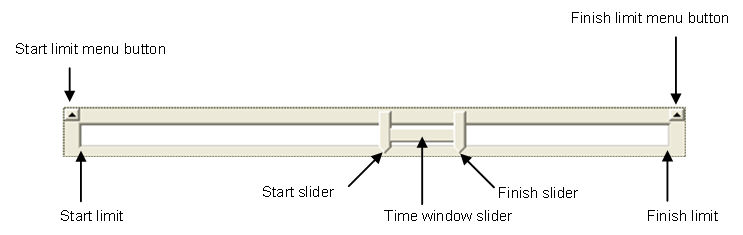
Time slider elements
Note: The start and finish slider represent the start and end time respectively. Their position is representative only however. You can click on either slider to see the actual time that is represented. If the two pointers are as close together as they can be, then they are in fact defining the same time and the Start and End time are identical (and the Time window slider represents a single time only).
Time slider menus
To access one of the two Time slider menus click either the Start limit menu button or the Finish limit menu button.
On the Time slider menu you can click:
|
Pop-up menu option |
Description |
|
Properties |
to display the Time Slider Properties dialog box which allows you to adjust the start limit and finish limit. |
|
Help |
to display this help page. |
|
Lock Start |
to lock the Start slider to the Start limit (only available from the Start limit menu button). |
|
Lock Finish |
to lock the Finish slider to the Finish limit (only available from the Finish limit menu button). |
See also
About scenes
Time Slider Properties dialog box
Time page of 3D Object Properties dialog box