About Echolog
Echolog broadcasts raw data from the following echosounders:
- Simrad EK80, ES80, WBAT, EKAuto, Kongsberg EA640
- Simrad EK80 REST subscriptions received from Simrad EK80 software
- Simrad Ex60, Ex70, EK15
- BioSonics DT series
- Kongsberg Mesotech M3/Flexview (beamformed)
- Sound Metrics ARIS
- Sound Metrics DIDSON
This allows live viewing in Echoview to be done while the data are being logged.
Echolog can run as a stand-alone Windows application or in conjunction with Echoview.
You can run Echolog without an echosounder for evaluation, setup or demonstration purposes using Echosim 60 or Echosim 80.
Notes:
- Echolog installed alongside Echoview 14 is designed to interface with the API (Application Programming Interface) of Simrad EK80 23.06.0 software.
- Echolog does not support EK500 or EK60 compressed data.
- Echolog 60 and Echolog 80 are no longer installed post Echoview 10. If you require them, please contact the Echoview support team (support@echoview.com)
Program Interaction
Echolog sending data to Echoview
The following diagram shows Echolog reading files from the survey folder and sending that information to Echoview for display and analysis.
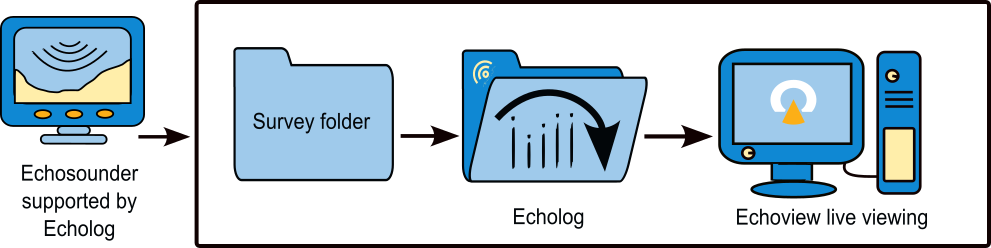
Figure 1. Echolog reading files from the survey folder and sending the information to Echoview for display and analysis.
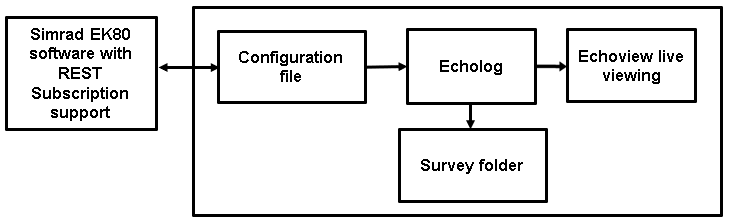
Figure 2. Echolog reading a REST Subscription specified by a Configuration file. The received subscription data is saved to a survey file and may be sent to Echoview for display and analysis under live viewing.
System power options
Microsoft Windows offers power options on the Control Panel which can request system shutdown or hibernation after periods of inactivity. Echolog will disable these while it is running to ensure that logging is not interrupted.
Multiple instances of Echolog
Multiple Echolog instances may run simultaneously when each application has a different instance ID. The Echolog.exe accepts an instance ID as a Windows command line argument.
The Windows Create shortcut feature, allows an instance ID to be added on the Shortcut Properties dialog box under the Shortcut tab, Target. Add a space and an integer after the Target URL.
When working with Echolog instances:
- The full application instance name is used when working with the Configuration file [endpoint] Name line for Simrad EK80 software subscription.
- The Echolog Equipment name setting requires a unique name.