Using Echoconfig 500
Setting up the Simrad EK500/EA500
To set up a Simrad EK500/EA500 to work with Echoconfig:
-
In the Simrad EK500/EA500 Ethernet/Telegram menu, ensure the Remote Control, Status and Parameter telegrams are turned on.
-
All items in the Ethernet/UDP Port menu to be logged must have the same port number. You should make a note of this number.
-
Note the Local IP Address of the EK500/EA500 which can be found in the Ethernet Communication menu.
Setting up Echoconfig 500
Echolog 500 must be running in order for Echoconfig 500 to work.
Run Echoconfig 500 from the Windows Start menu. A window should appear as shown.
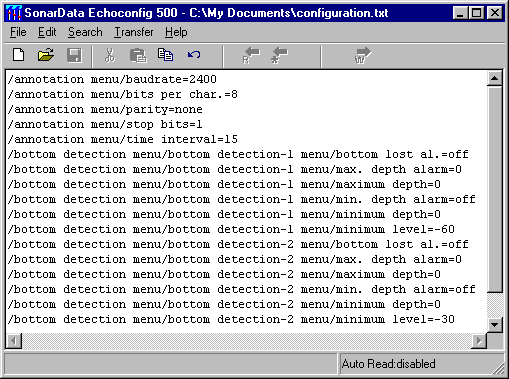
Network information dialog box
The Network Information dialog box displays useful information (including Local IP address) for setting up Echolog 500, Echoconfig 500 and EK500/EA500.
To display the Network Information dialog box:
-
On the Help menu, click Network Information.
Settings dialog box
The Settings dialog box is used to enter all Echoconfig settings.
To display the Settings dialog box:
-
On the File menu, click Settings.
Enter the values for the EK500/EA500 local IP address and the logger IP address. The other values can normally be left with their default values unless the Auto Read facility is to be enabled.
Echolog 500 must be running
Echolog 500 must be running in order for Echoconfig 500 to work.
An EK500/EA500 is normally configured to transmit its data to Echolog 500 on a specific IP address using port 2002 or 2001. This is a point-to-point method of communication. That is, only one program on a computer may listen to the given port at a time. To allow Echolog 500 and Echoconfig 500 to effectively share the same IP port, that is, to both obtain responses from the EK500/EA500, Echolog 500 takes control of the given port, and relays data on to Echoconfig 500 using a second IP port. Echolog 500 can continue logging uninterrupted, and Echoconfig 500 can be run or exited as required without affecting data logging.
When an Echoconfig 500 read or write operation is commenced, Echolog 500 will close any current .EK5 file and start a new one. EK500/EA500 PR telegrams are written to the .EK5 file along with other logged data telegrams. These PR telegrams can be viewed if necessary with Echocheck.
Creating configuration data for the EK500/EA500
To create configuration data for the EK500/EA500:
-
On the File menu, click New.
Note: You may be prompted to save unsaved data. -
On the Transfer menu, click Read All.
The EK500/EA500 values for all available menu commands will be read from the EK500/EA500. For EK500 firmware version 5.3 there are approximately 560 parameters/lines that will be read. We suggest you use this file as a starting point towards building a custom file of the commands that you want to use.
Echoconfig 500 has a built-in text editor for this purpose. Add, delete or comment-out commands then choose Save As from the File menu to save it to another file name.
Note: A semicolon indicates the start of a comment string and command lines can be commented out by placing a semicolon at the beginning of the line. Comments can also be added to the end of command lines. We suggest that you start by editing out nearly all the commands, leaving just a few for testing purposes.
Obtaining configuration data from the Simrad EK500/EA500
To obtain specific configuration data from the EK500/EA500, click R (read) on the toolbar. The EK500/EA500 values for all the menu commands in the text list will be read from the EK500/EA500.
If any errors are encountered during this procedure, try increasing the Time in milliseconds between EK500 writes value in the Settings dialog box.
Save the values, read from the EK500/EA500, to a file name of your choosing.
Loading configuration data to the Simrad EK500/EA500
To set the values you want to send to the EK500/EA500, edit the text strings as required and click W (write) on the toolbar. The values will be written to the EK500/EA500.
Each value is read back from the EK500/EA500 and checked against what was sent. Any discrepancies, such as mistyped menu and parameter names, will be reported.
If any errors are encountered during this procedure, check that the parameter value is valid and the parameter name is formatted correctly.
Auto Read facility
Echoconfig 500 can be set up to periodically obtain a complete set of configuration data from the EK500/EA500, that is, perform the equivalent of an R* (read all) transfer, starting at a given time, and at fixed intervals thereafter. This feature is disabled each time the program is exited and must be manually enabled (as a safety precaution). From the Settings dialog box, tick the Enable checkbox (in the Auto Read group), then enter values for Starting Time, Time Interval, and Configuration File Folder.
For example, if the current time is 09:15, the Starting Time is 09:00 and the Time Interval is 1:00, Echoconfig 500 will automatically initiate a R* (read all) transfer at 10:00, 11:00, 12:00, 13:00 etc. until the program is exited or Auto Read is disabled from the Settings dialog box. The data are written to a file in the given folder whose filename is of the form:
EC<yyyy><mm><dd>-<hh><mm><ss>.txt
For example: EC20000622-154343.txt
As another example, to have a R* (read all) transfer once a day at midday, set the Starting Time to 12:00 and Time Interval to 24:00.
The current status for the Auto Read facility is always displayed on the status line of the main window. By default it will display "Auto Read:disabled". Once enabled, the next time at which an R* (read all) transfer is to take place will be displayed.
Note: if you enable this facility, Echoconfig will prevent the power options controlling system standby and hibernation taking effect. That is, your computer will not go into standby mode or hibernate in response to the power settings in control panel if this facility is being used and the computer is left untended.
Creating shortcuts for Read and Write transfers
It is possible to create one or more Echoconfig 500 shortcuts on your desktop that will automatically perform a read transfer or write transfer using a specific filename. This is particularly useful if you have a number of pre-defined parameter files that you use under different circumstances. By placing shortcuts on the desktop, you can perform the read or write transfer to the EK500 by simply double-clicking on the shortcut.
To create a shortcut that will automatically write a specific file to the EK500/EA500:
-
Create an Echoconfig 500 shortcut on your desktop.
-
Right-click on the shortcut you created.
-
On the Shortcut menu, and click Properties
-
On the Shortcut tab you will see a line called Target which will have something like the following:
"C:\Documents and Settings\username\Desktop\Echoconfig_500.exe"
-
At the end of this string, type /w"filepath", where filepath is the full path to the text file containing the parameters you wish to change on the EK500/EA500.
For example, if you have a parameter file called DeepWaterSurvey.txt and it is located in the C:\EK500 Settings folder, the in Target line should read:
"C:\Documents and Settings\username\Desktop\Echoconfig_500.exe" /w"C:\EK500Settings\DeepWaterSurvey.txt"
When you double-click on this shortcut Echoconfig 500 will automatically open the parameter text file and perform a write transfer to the EK500/EA500.
If you wish to create a shortcut that automatically performs a read transfer using a specific text file, simply follow the same steps above except type /r"filepath" at step 4 instead of /w"filepath".
Warning
-
Care should be taken in writing parameters to the EK500/EA500 when the parameter file contains vessel log distance (/LOG MENU/DISTANCE=), time or date. This is particularly true if you read parameters from the EK500/EA500 and later use the same file to write parameters to the EK500/EA500 as you may inadvertently reset the distance log, time and/or date in the EK500/EA500. In general, parameter files used to write parameters to the EK500/EA500 should not include the distance, time and date parameters unless you are sure you want to set them.
-
Before loading configuration data, exit out of all EK500/EA500 menus. The EK500/EA500 does not allow parameters on any currently displayed page to be changed.