Using Echocolor
This page covers:
- Installing Echocolor
- Running Echocolor
- Creating and saving a color scheme
- The Echocolor window
- EVC file format
Installing Echocolor
Echocolor can be installed by running the Echoview installer, and selecting Echocolor from the list of utilities. The Echoview installer is available for download from the Echoview website, or on an Echoview USB drive.
Running Echocolor
To run Echocolor, select it on the Windows Start menu.
Creating and saving a color scheme
To create a color scheme:
-
Enter all required settings in the Palette properties dialog box.
-
Set the colors of the tiles on the Echocolor window.
-
Save the color scheme into a folder of your choice.
Note: Echoview will search for color schemes at the default location and the user specified location. The default location for color schemes is the Color schemes directory located in the path the Echoview installation created (typically located in Echoview 64-bit Edition C:\Users\Public\Documents\Echoview Software\Echoview N\Color schemes). If you save your custom color scheme into another folder, you must specify the file location on the File locations page of the Echoview Configuration dialog box. You must close and restart Echoview to use the new color scheme. See also: EVC file format.
The Echocolor window
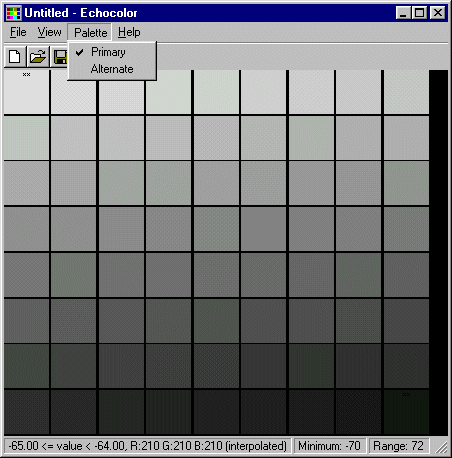
Primary and alternate color schemes
Each color scheme file (.EVC) has a primary color scheme and an alternate color scheme. You toggle between these schemes using the Palette menu. Before editing or creating a color scheme, you must ensure the correct scheme is displayed. See About Color schemes for more information.
Setting tile colors
The Echocolor window displays the color tiles for the color scheme. Each tile represents a specific range in the overall range covered by the color scheme. The number of tiles displayed is determined by the Number of color steps setting in the Palette Properties dialog box.
You can set the color of each tile manually or set the color for a selection of tiles and let Echocolor choose the colors for the remaining tiles. Echoview selects colors by interpolating values using the previous tile and next tile for which value has been set. Tiles for which you have a set a color will have xx displayed in them. This may not be visible in darkly colored tiles.
You can copy a color from one tile to another using the Copy and Paste options on the Shortcut (right-click) menu.
Each custom color scheme can have up to 1024 distinct colors.
Note: The colors used for drawing regions, lines and grids can be specified using the Palette properties dialog box.
ScreenTips
Point at any tile to display a ScreenTip that lists the following details for the tile: the range of values that will be displayed using this color, the color definition (RGB values) and whether the color was set or interpolated.
Note: The actual range of values that will be displayed with this color in an echogram may be different, as Echoview uses the Color display minimum and Color display range defined on the Echogram Display page of the Variable Properties dialog box and not those defined on the Color Legend page of the Palette properties dialog box in Echocolor.
Tool bar
The Echocolor tool bar displays tools for New, Open, Save and Properties. Clicking the Properties tool opens the Palette properties dialog box.
Status bar
The status bar at the bottom of the Echocolor window displays the same values as the ScreenTips along with a Minimum value and Range value. Minimum and range are the Color display minimum and Color display range values defined on the Color Legend page of the Palette properties dialog box.
EVC file format
Custom color themes can be defined in a .evc file to be used in Echoview (see Creating and saving a color scheme).
All .evc files consist of a single column of values, generally based on the parameters in the Palette properties dialog box. These are all numerical except for the header "SDEVRC11" and "--- Alternate ---" lines. All color integer values are calculated from RGB values according to R + 256×G + 2562×B. The following table describes the value of each line of an example .evc file.
| Value | Description |
| "SDEVRC11" | This must be the first line of a .evc file |
| 5 | N, the number of colors used in the range from Minimum color to Maximum color. This in turn defines the number of color panels shown in the Echocolor window. |
| -90 | Color display minimum (dB) |
| -54 | Color display maximum (dB) |
| 3670016 | Minimum color |
| -1 | Colors of the individual panels between Minimum color and Maximum color in the Echocolor window. Set to -1 to automatically determine the color of that panel via interpolation. Panels that are set with a user-defined color will be marked with ** in the Echocolor window. The number of defined panel colors must equate to N-2. |
| -1 | |
| -1 | |
| 16711680 | Maximum color |
| 0 | No-data color |
| 0 | Below threshold color |
| 16711680 | Above (threshold+range) color |
| 65535 | Sounder detected bottom color |
| 32768 | Unverified line color |
| 65280 | Good line color |
| 16711935 | Bad line color |
| 65535 | analysis hatching color |
| 8388863 | analysis region border color |
| 16384180 | bad data region fill color |
| 16384180 | bad data region border color |
| 32767 | marker region fill color |
| 32767 | marker region border color |
| 16744576 | region text color |
| 16744576 | grid line color |
| 0 | grid label text color |
| 16777215 | grid label text background color |
| 255 | integration fill color |
| 11458790 | cruise track background color |
| 11458790 | track 1 |
| 65535 | track 2 |
| 65280 | track 3 |
| 16711935 | track 4 |
| 16711680 | track 5 |
| 255 | track 6 |
| 16776960 | track 7 |
| 11835110 | track 8 |
| 2 | Fish track width (positive integer ≤ 10) |
| 0 | Virtual line style (0 = dashed, 1 = dotted, 2 = solid) |
| "--- Alternate ---" | This line must be included. |
| Subsequent lines of any .evc file duplicate the above parameters, starting from N, but for an alternate color scheme. | |
Note:All values are mandatory and must be defined in any .evc file.