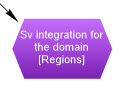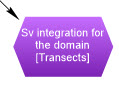Exporter Properties dialog box
Exporters allow you to configure a custom export, add notes and be able to repeat/remember an export in Echoview.
Exporter Properties pages include:
- Export Type
- Fish track analysis
- Frequency distribution analysis
- ICES analysis
- Single targets analysis
- Sv integration analysis
- Vegetation analysis
- Wideband frequency response
- Wideband frequency response - Single targets
- Operands
- Name and Notes
Multiple exporters selected
Checkboxes on the right side of the settings are used to indicate the shared Variable Properties.
- A cleared box indicates that the setting may be specified and shared.
- A selected box indicates that selected variables share a setting.
To share Variable Properties:
- On the Dataflow window, select multiple exporters of the same export type, on the Shortcut menu select Variable Properties.
Fish track analysis exporter
The Fish track analysis exporter manages a Fish track analysis export.
The Operands page displays the Export type, the Object description and allows the specification of the Operand(s).
Operand 1 |
|
Fish Track Analysis page
Analysis Domain
Use the Analysis Domain list to specify an analysis domain.
- Regions
- Cells
The Region classes to export section enables the selection of region class items.
Analysis variables to export
The Analysis variables to export section enables the selection of analysis variables that are local to the Exporter object. This means that in the EV File Properties Export page, the Analysis variables to export settings are now overridden by an Exporter's local settings.
Output
Select Use local analysis variables when you want the Exporter to override the settings on the Export page in EV File Properties dialog box.
Select Output empty cells to include/exclude empty cells in the export file. For further information refer to Output empty cells.
Adjusting Biomass area units will affect the Density_number and Density_weight analysis variables.
Format
Select a file format option:
- Spreadsheet format (single file)
- Database format (multiple files)
For further information refer to Export page, Output section of the EV File Properties dialog box.
Name and Notes page
Frequency distribution exporter
The Frequency distribution exporter manages a TS Frequency Distribution export for single target data.
The Operands page displays the Export type, the Object description and allows the specification of the Operand(s).
Operand 1 |
|
Frequency Distribution page
Analysis Domain
Use the Analysis Domain list to specify an analysis domain.
- Regions
- Cells
- Regions by cells
The Region classes to export section enables the selection of region class items.
Analysis variables to export
The Analysis variables to export section enables the selection of analysis variables that are local to the Exporter object. This means that in the EV File Properties Export page, the Analysis variables to export settings are now overridden by an Exporter's local settings.
Output
Select Use local output settings when you want the Exporter to override the settings on the Export page in EV File Properties dialog box.
Select Output empty cells to include/exclude empty cells in the export file. For further information refer to Output empty cells.
Selecting Biomass area units from the list will affect the Density_number and Density_weight analysis variables.
Format
Select a file format option:
- Spreadsheet format (single file)
- Database format (multiple files)
For further information refer to Export page, Output section of the EV File Properties dialog box.
Name and Notes page
ICES Analysis exporter
The ICES Analysis exporter manages an ICES CSV export.
The Operands page displays the Export type, the Object description and allows the specification of the Operand(s).
Operand 1 |
|
ICES Analysis page
Analysis Domain
Use the Analysis Domain list to specify an analysis domain.
- Cells
- Region classes by cells
The Region classes to export section enables the selection of region class items.
ICES settings
ICES Settings |
Description |
Export analysis data type |
Specifies the data calculation for the export. |
Export analysis variables using |
Specifies the part of the cell (in the ping dimension) for the export calculation. Available settings include: Cell start, Cell middle, Cell end. |
SA species category |
Specifies the study domain of the survey and is available for the Cells analysis domain. Under an Analysis By Region Classes by Cells export, the SA species category field is assigned as the Echoview region class of the region. |
Output
Select Use local output settings when you want the Exporter to override the settings on the Export page in EV File Properties dialog box.
Select Output empty cells to include/exclude empty cells in the export file. For further information refer to Output empty cells.
Adjusting Biomass area units will affect the Density_number and Density_weight analysis variables.
Name and Notes page
Single targets analysis exporter
The Single targets analysis exporter manages a single targets analysis export.
The Operands page displays the Export type, the Object description and allows the specification of the Operand(s).
Operand 1 |
|
Single Targets Analysis page
Analysis Domain
Use the Analysis Domain list to specify an analysis domain.
- Regions
- Cells
- Transects
- Regions by cells
The Region classes to export section enables the selection of region class items.
Analysis variables to export
The Analysis variables to export section enables the selection of analysis variables that are local to the Exporter object. This means that in the EV File Properties Export page, the Analysis variables to export settings are now overridden by an Exporter's local settings.
Output
Select Use local output settings when you want the Exporter to override the settings on the Export page in EV File Properties dialog box.
Select Output empty cells to include/exclude empty cells in the export file. For further information refer to Output empty cells.
Selecting Biomass area units from the list will affect the Density_number and Density_weight analysis variables.
Format
Select a file format option:
- Spreadsheet format (single file)
- Database format (multiple files)
For further information refer to Export page, Output section of the EV File Properties dialog box.
Name and Notes page
Sv integration exporter
The Sv integration exporter manages an integration export.
The Operands page displays the Export type, the Object description and allows the specification of the Operand(s).
Operand 1 |
|
Sv Integration page
Analysis Domain
Use the Analysis Domain list to specify an analysis domain.
- Regions
- Cells
- Transects
- Regions by cells
The Region classes to export section enables the selection of region class items.
Analysis variables to export
The Analysis variables to export section enables the selection of analysis variables that are local to the Exporter object. This means that in the EV File Properties Export page, the Analysis variables to export settings are now overridden by an Exporter's local settings.
Output
Select Use local output settings when you want the Exporter to override the settings on the Export page in EV File Properties dialog box.
Select Output empty cells to include/exclude empty cells in the export file. For further information refer to Output empty cells.
Adjusting Biomass area units will affect the Density_number and Density_weight analysis variables.
Format
Select a file format option:
- Spreadsheet format (single file)
- Database format (multiple files)
For further information refer to Export page, Output section of the EV File Properties dialog box.
Name and Notes page
Vegetation analysis exporter
The Vegetation analysis exporter manages a vegetation analysis export. This export type analyzes the data of the input operand between a specified vegetation line and bottom line over a given interval.
The Operands page displays the Export type, the Object description and allows the specification of the Operand(s).
Operand 1 |
|
Vegetation Analysis page
Vegetation settings
The Vegetation settings are applied to Operand 1. The vegetation boundary line may be detected by the Threshold offset operator. Other line creation methods can also be used to create a vegetation boundary.
Note: Consider using a Minimum and/or Maximum threshold on the Data page for the analysis.
Vegetation Settings |
Description |
Vegetation line |
A selected line from the Vegetation line list. The line represents a vegetation boundary. |
Bottom line |
A selected line from the Bottom line list. The line represents a bottom boundary for the vegetation. |
Time/ping interval |
Specifies the vegetation analysis interval unit:
|
Time between intervals (minutes) |
Specifies the time in minutes for the vegetation analysis interval. |
Output
Select Use local output settings when you want the Exporter to override the settings on the Export page in EV File Properties dialog box.
Select Output empty cells to include/exclude empty cells in the export file. For further information refer to Output empty cells.
Name and Notes page
Wideband frequency response exporter
A Wideband frequency response exporter manages a wideband frequency graph analysis export. Multiple operands of data type Pulse compressed complex Sv operands are supported. Such operands are handled as for a Wideband Frequency Response graph specified Sv variable, with Operand 1 used as the Reference. Successful exporter output relies on the same conditions as the equivalent graph export.
Operand 1 |
Operand N |
|
|
Wideband Frequency Response page
The export calculates the frequency response for the analysis domain containing the matching pings in selected operands.
Analysis Domain
The Region classes to export section enables the selection of region class items.
Frequency response settings
Average results
Clear Average results to export individual frequency responses for each variable.
Select Average results to export average frequency responses for each variable. Average calculations are evaluated in the linear domain.
Include minimum and maximum
Exports the minimum and maximum frequency response. This setting is available when Average results is selected.
Window size, Window size unit list
The Window size specifies a vertical interval of samples used for frequency response calculations.
The Window size dropdown list specifies the units for the window: Meters, Pulse lengths, Samples.
The frequency response is calculated by evaluating samples within the echogram or region. Echoview evaluates a number of Window size intervals within a ping and selected pings across the echogram or region.
Notes:
- The Window size cannot be less than 0.1 meters, 0.1 pulse lengths or 10 samples.
- See also Wideband Frequency Response graph: Graph assumptions and calculations
Resolution of frequency axis (kHz)
Enter a frequency axis resolution for the export.
Maximum acceptable time difference from reference (seconds)
This setting specifies the allowed time separation for variable pings relative to reference variable pings. Variable pings with times that exceed the acceptable reference ping time separation are not used for export calculations. The time value can be 0.0 to 30.0 seconds.
Name and Notes page
Wideband frequency response - Single targets exporter
A wideband frequency response - Single targets exporter manages a wideband frequency graph analysis export. Multiple operands are supported with Operand 1 specified as a Single targets variable and following operands of the data type Pulse compressed complex TS. Such operands are handled as for a Wideband Frequency Response graph specified TS variable, with Operand 1 used as the Single target mask variable. Successful exporter output relies on the same conditions as the equivalent graph export.
Operand 1 |
Operand N |
|
|
Wideband Frequency Response - Single Targets page
The export calculates the frequency response for the analysis domain containing the matching single targets in selected operands.
Analysis Domain
Use the Analysis Domain list to specify an analysis domain.
- Regions
- Whole echogram
The Region classes to export section enables the selection of region class items.
Frequency response settngs
Apply beam compensation
Clear Apply beam compensation to output uncompensated TS.
Select Apply beam compensation to output compensated TS.
Average results
Clear Average results to export individual frequency responses for each variable.
Select Average results to export the average the frequency responses for each variable. Average calculations are evaluated in the linear domain.
Include minimum and maximum
Exports the minimum and maximum frequency response. This setting is available when Average results is selected.
Window size, Window size unit list
The Window size specifies a vertical interval of samples used for frequency response calculations.
The Window size dropdown list specifies the units for the window: Meters, Pulse lengths, Samples.
The frequency response is calculated by evaluating samples within the echogram or region. Echoview evaluates a number of Window size intervals within a ping and selected pings across the echogram or region.
Notes:
- The Window size cannot be less than 0.1 meters, 0.1 pulse lengths or 10 samples.
- See also Wideband Frequency Response graph: Graph assumptions and calculations.
Resolution of Frequency axis (kHz)
Enter a frequency axis resolution for the export.
Maximum acceptable time difference from reference (seconds)
This setting specifies the allowed time separation for variable pings relative to reference variable pings. Variable pings with times that exceed the acceptable reference ping time separation are not used for export calculations. The time value can be 0.0 to 30.0 seconds.
Name and Notes page
Name and Notes
Exporter information may include:
Settings |
Description |
Name |
The unique name of the exporter object. You can edit the Name. Echoview assigns a default name when an exporter is created or when Reset is used.
|
Select Dynamic to use a name that updates when an Exporter Property updates. Dynamic names have text that contain property names within braces (curly brackets), that are based on Command interface property names. The Properties Information window displays supported Command interface property names. Suitable property names are those that have numeric or text value. A Dynamic name may be specified through the Console. When Dynamic is selected, the Name property becomes read-only under the Command interface and the dataflow object. Example: Dynamic name is Sv integrate for the domain [{AnalysisDomain}] for an Sv Integration analysis exporter object.
|
|
Reset |
Resets the name to the default name generated for a new exporter object. |
Notes
A text box in which you can enter extra information about the exporter.