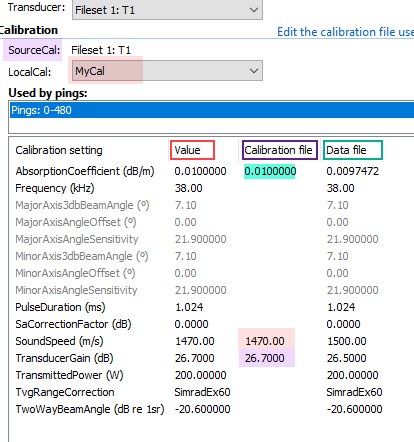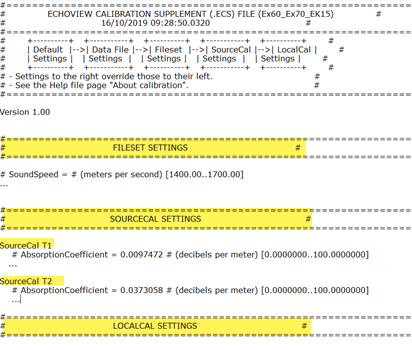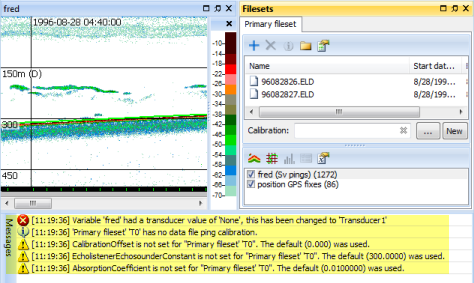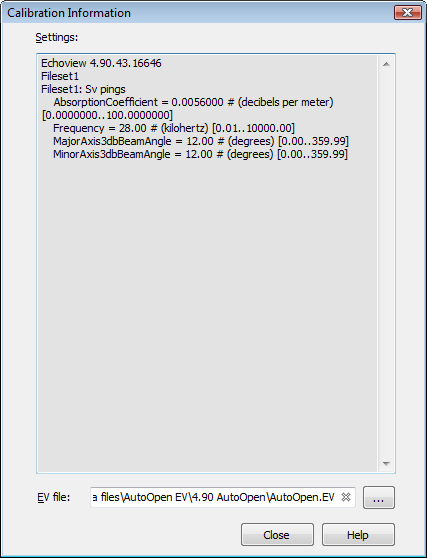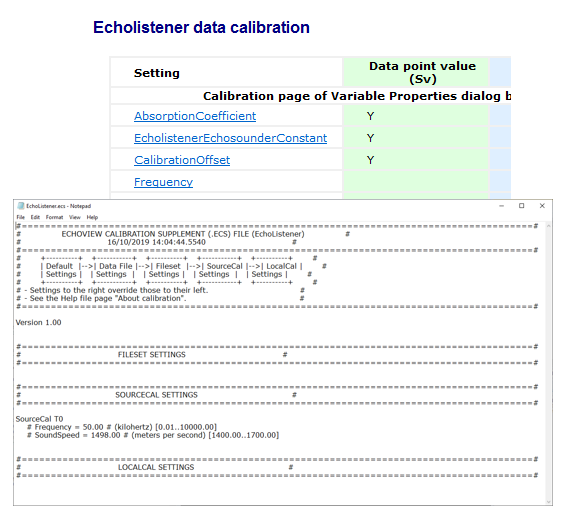How to enter calibration settings
Most acoustic variables in your data set will require you verify/modify calibration settings to ensure meaningful echograms and data analysis. When Echoview first reads data files and displays acoustic variables, it uses any calibration settings it can read in the data files. Where settings are absent, Echoview uses default calibration settings that are not read from your data files and which may have no meaning for your data. Calibration settings may affect calculation of data values and/or ranges and therefore can affect all aspects of your data analysis and display.
Enter calibration settings for each variable
Each acoustic variable has its own Calibration source listed under the Calibration section on the Calibration page of the Variable Properties dialog box. For each variable you want to display and analyze, you may need to supply supplemental calibration settings to correct the values that Echoview uses. Supplemental calibration settings allow you to achieve calibrated data for quantitative analysis. See Calibrated data workflow and Echoview calibration supplement files for further details.
Each variable is also associated with a transducer which can be selected on the Calibration page of the Variable Properties dialog box. Transducer geometry is defined using the Platform Properties dialog box and the Transducer Properties dialog box. See About transducer geometry.
Determining values for calibration settings
Echoview reads the values for calibration settings that it finds in echosounder data files and displays them on the Details dialog box. Such settings also appear on the Calibration page of the Variable Properties dialog box. Values in data files can be incorrect and default values may be unsuitable. Default values are used when Echoview requires a value for a calculation and can not find a value. You will need to ensure that the calibration settings that are used for each variable are correct for your data. Correct values may be recorded in places other than within data files, or they may be derived. The help file Calibration pages display possible settings for data formats. An ECS file facilitates the modification of calibration and calculation settings used by Echoview (add, delete or supply values).
See also: About calibrated data: Calibration Assistant
Use templates
To simplify entering calibration settings when you have multiple EV files requiring the same settings, you can use templates. You can define your settings in an ECS file for your first EV file, (save the ECS file) save that EV file as a template, and use the template when you create additional EV files.
You can use an ECS file with one or many EV files, or with template EV files.
New ECS files, old calibration, ECS templates
Calibrating new EV files
|
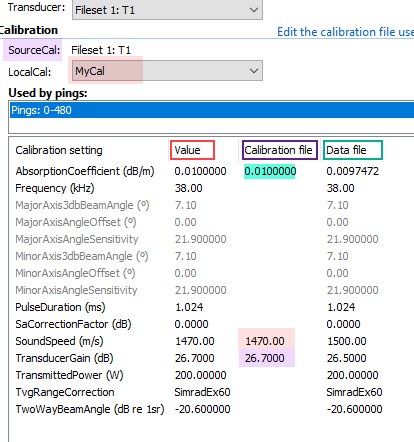
Figure 1. Calibration page of the Variable Properties dialog box. This image is an example from the Echoview calibration supplement files topic. |
Create an EV file and display an echogram
- Create a new EV file
- Add data files to a Fileset.
- Perform a calculation with the data.
- A calculation can call on calibration values from the data file or if a value is absent Echoview uses default values.
- Default values that have been used cause messages to be sent to the Messages dialog box and are displayed in orange text on the Calibration page of the Variable Properties dialog box.
- Opening an echogram is a type of calculation.
Calibration page displays the settings used by Echoview
- View the calibration values used by the acoustic variable on the Calibration page of the Variable properties dialog box.
- The Calibration source is displayed under SourceCal.
- Calibration settings are displayed under the Calibration: Used by pings section.
- Data file values that have been used since the data was loaded or the ECS file was added, saved or removed are displayed in black text. Default values that have been used are displayed in orange text. Data file or ECS values that have been read but not used are displayed in grey text. Calibration file and Data file identify the setting origin.
|
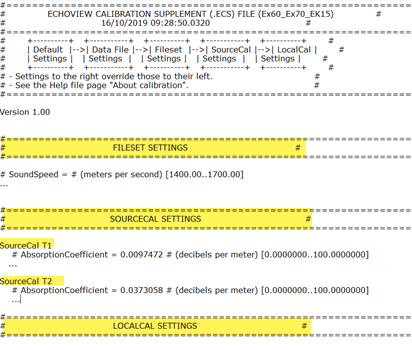
Figure 2. Basic structure for a new ECS file: Fileset, SourceCal and LocalCal sections. |
Create a template ECS file to modify calibration settings
See also: ECS example: Summary and tips for ECS file sections.
- Use New on the Filesets window to create a new ECS file within which you can modify the calibration values or default values that are used. For more information refer to template ECS files.
- The ECS file contains all the calibration values that were used or were in the data file, and they are commented-out in the file. Using that information and the calibration details for your data format, you can modify calibration values to achieve the correct calibration for your data.
- This example uses Ex60 data which is draws all calibration values from the data files. The new ECS file (left) identifies Calibration sources T1 and T2. Calibration information for Ex60 data is found in the Echoview help file.
- When you modify calibration values in the ECS file and save the ECS file, check the Calibration page of the Variable Properties dialog box, to verify that the acoustic variable is using the values you specify. You can leave the Variable Properties dialog box open while you do this.
- Repeat the calculation to apply the new calibration settings. when you add, save or remove an ECS file the data is recalculated.
Notes:
|
Using pre-Echoview 5 EV files
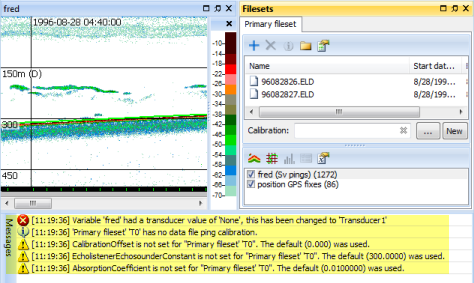
Figure 3. Displayed echogram and Calibration messages. |
AutoOpen.EV example
- Open the pre-Echoview 5 EV file. A message is displayed and warns that calibration values in the EV file will not be used.
- View echogram data.
- Default values that have been used cause messages to be sent to the Messages dialog box.
Display the Calibration page
- View the calibration values used by the acoustic variable on the Calibration page of the Variable properties dialog box.
- The Calibration source is displayed under SourceCal.
- Calibration settings are displayed under the Calibration : Used by pings section.
- Data file values that have been used since the data was loaded or the ECS file was added, saved or removed are displayed in black text. Default values that have been used are displayed in orange text. Data file or ECS values that have been read but not used are displayed in grey text.
|
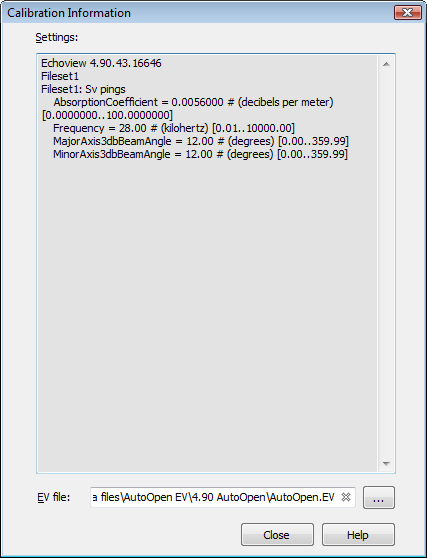
Figure 4. Calibration Information dialog box. |
Help menu, Calibration Information
- Use Help menu > Calibration Information to scrutinize the pre-Echoview 5 EV file's historic calibration values. You can copy text from the Calibration Information display area to an ECS file.
Notes:
- Echoview attempts to determine historic calibration settings from the pre-Echoview 5 EV file. Historic calibration may be incomplete or incorrect for some data formats or some variables. The transition between the old and new calibration models may be complex in these cases. The Simrad Ex500 data format data can come under this scenario.
It is worthwhile to use the following sources of calibration information to determine appropriate settings and values for an Echoview ECS file:
- a (text) record of the settings used under the pre-Echoview 5 version of Echoview. This is found under the Calibration page of the Variable Properties dialog box
- the Calibration Information
- the data format's available calibration settings guide
- Echoview's calibration defaults listed on the variable's Calibration page of the Variable Properties dialog box
-
|
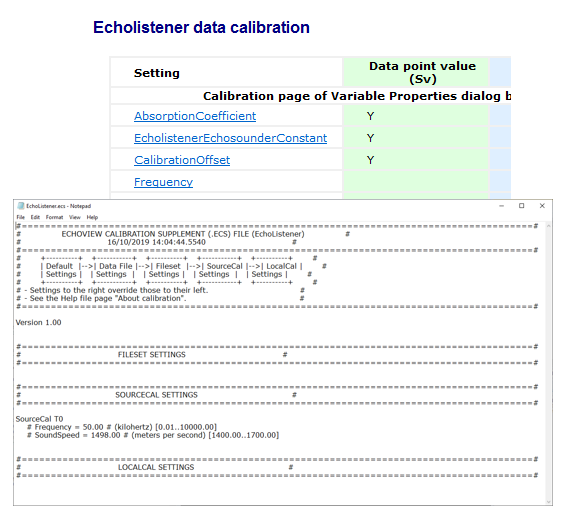
Figure 5. EchoListener calibration setting documentation and a template ECS file with suggested settings. |
Create a new ECS file
See also: ECS example: Summary and tips for ECS file sections.
- If required, use New on the Filesets window to create a new ECS file within which you can modify the calibration values or default values that are used. For more information refer to template ECS files.
- The ECS file contains all the calibration values that were used or were in the data file, and they are commented-out in the file. Using that information and the calibration details for your data format, you can modify calibration values to achieve the correct calibration for your data.
- When you modify calibration values in the ECS file and save the ECS file, check the Calibration page of the Variable Properties dialog box, to verify that the acoustic variable is using the values you specify. You can leave the Variable Properties dialog box open while you do this.
- Repeat the calculation to apply the new calibration settings. when you add, save or remove an ECS file the data is recalculated.
As you work with the data, after performing further calculations, check the Variable Properties dialog box to see if more calibration settings have been used and need to be supplemented with the value displayed in the Calibration Information list.
Notes:
- An ECS file may affect multiple EV files or multiple variables. For more information refer to Echoview Calibration Supplement files.
- Calibration settings in new ECS files become usable if you remove the comment symbol # from the setting name.
|
Template ECS files
Echoview can create a template ECS file that is tailored to your data. It can contain (potential) calibration settings and file administration comments. The ECS template is based on the data in the fileset and the calculations that you have performed on it.
See also: ECS example: Summary and tips for ECS file sections.
To create a template ECS file for your fileset:
- Make sure the fileset contains at least one data file.
- Perform any calculations you expect to use, for example view echograms of interest.
- Fileset window > Calibration section > Click New.
- Browse to the intended Save-folder.
- Accept or change the File name.
- Save the file.
- Windows Notepad opens and displays the template ECS file.
To modify calibration values edit the ECS file (with a plain text editor).
Repeat a calculation to apply the new calibration settings.
Guides to calibration settings and values include:
See also
About calibration settings
Calibrated data workflow
ECS file error handling
Calibration settings for data formats
Calibration settings for virtual variables
Inheritance of Properties
Calibrating an echosounder