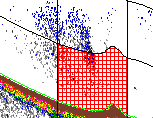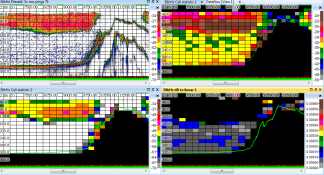New in Echoview 5.1 for all users
Welcome to Echoview 5.1!
Echoview Software is very pleased to announce the release of Echoview 5.1. We are excited to bring it to you in the knowledge that it will improve the depth and efficiency of your acoustic data post-processing, regardless of your processing methodology. We are pleased to introduce features that will improve processing speed and boost your workflow.
This page has been prepared for the full release of Echoview 5.1. The contents of the Help file may change and you should check with each subsequent update of Echoview 5.1.
New features are presented in these categories:
User interface enhancements
New Operators and Operator enhancements
Scripting and COM objects
Documentation changes
Bug fix
New features for all users
|
Feature |
How it works |
Benefit |
||
User interface enhancements |
||||
|
Grid design changes affect the layers and cells for analysis with single beam data. Changes include:
|
Offers new ways to configure cells for analysis. |
|||
|
Lines |
The following designs changes and enhancements can improve your line workflow:
|
Improves line workflow and saves time. | ||
|
Updates of Echoview |
Echoview can be set up to check for version and help file updates. Checking is conducted through your computer's internet connection.
For more information refer to About Update Echoview. |
Saves you time by updating Echoview automatically. |
||
|
Interval numbering design change |
Start interval numbers at the start of the echogram on the Grid page of the Variable Properties dialog box allows you to specify absolute or relative interval numbering for Time, GPS or Vessel log based time/distance grids. For more information refer to About Interval and layer numbers. |
Gives you flexibility over the partitioning of your data. |
||
|
Show Information design change |
Echoview reads calibration and other additional information from data files. This means that the Additional info (not used by Echoview) section on the File page of the Show Information dialog box is no longer required and is now removed. The Additional information from file (used by Echoview) sections have been updated. |
Consistent information where it is needed. |
||
|
General |
|
Saves you time or improves workflow. | ||
|
Echoview Configuration design change |
The settings on the Preferences page move to two new pages General and Interface. |
A more intuitive arrangement for configuration settings. |
||
New Operators and Operator enhancements |
||||
|
Background noise removal |
A multi-threaded operator that removes background noise for single beam Sv variables. The Background noise removal operator is licensed under the Analysis Export module. The Background noise removal algorithm estimates the noise for each ping and subtracts the noise estimate.
The algorithm uses and expands on concepts discussed in "A post-processing technique to estimate the signal-to-noise ratio and remove echosounder background noise." by A. De Robertis and I. Higginbottom (2007). The Algorithm page also discusses useful strategies for background noise removal. |
A powerful noise processing tool. |
||
|
Cell statistic |
We are pleased to introduce the Cell statistic and Cell statistic [Single targets] operators. The operators accept gridded Sv data or gridded single target data and output a selected cell statistic. The Cell statistic operators together with the new Match geometry operator are powerful processing combinations that enable you to exploit innovative analysis methods. Dataflows that mask original data with cell statistics offer information-rich visualizations based on qualitative calculations. Refer to About the Cell statistic operator for more information about its uses.
The Cell statistic operator is licensed with the Virtual echogram module. |
A powerful data analysis tool. |
||
|
Match geometry |
The Match geometry operator enables you to resample one variable to match the exact ping geometry of another variable. This facilitates masking and other analysis with original data. Ping geometry can be supplied by: Sv, Linear, Boolean, Color, TS, Unspecified dB or Angular position data. |
Facilitates further data analysis. |
||
|
More multi-threaded operators |
There are now over fifty three multi-threaded operators available out of our 110+ operators. Multi-threaded operators process faster on multiple core computer systems. They are marked by a running hare on the New variable dialog box. New multi-threaded operators include: Sv to TS, TS to Sv, Processed data, all Single target detection operators, Cell statistic, Cell statistic [Single targets] and Match geometry.
|
Faster processing speed. |
||
|
Mask operator design change |
The Mask operator now supports Single target input operands. This can be useful when you want to look exclusively at "on-transect" single targets. "Off-transect" periods can be defined as vertical-band regions and the Region Bitmap operator used to set these regions to "False". |
Flexibility for the Mask operator. |
||
|
Bug fix |
An Echoview 5.0 crash associated with the Merge pings operator is fixed. The bug was caused by inconsistencies with the by-ping calibration from different filesets. The by-ping calibration for the Merge pings operator now behaves as expected. |
|||
Scripting and COM objects
|
||||
|
Grid reference-line support |
Support for the horizontal grid reference-line feature:
|
|||
| Regions with the same name | When two regions have the same name, the first one found is used. | |||
| Snippets of usage |
|
|||
Documentation changes |
||||
|
ASCII files |
Echoview 4.80 introduced character-encoding options other than ASCII encoding. Collectively ASCII files are now referred to as Text data files where the encoding may be ASCII, UTF8 or UTF-16. Similarly, .csv data files are CSV-format text data files.
|
|||
|
Memory management |
The Echoview and Windows memory management page provides a central topic for Windows memory management issues that can affect Echoview's performance. |
|||
| ER60 configuration | Information about ER60 configuration and multiple frequencies. Maximize range while maintaining valid calibration and avoiding non-linear effects at high power. | |||
| Live viewing set up | Additional information about live viewing and Microsoft Windows folder and file sharing. | |||
| General |
|
|||
Bug fix |
||||
|
Bad data region bug fix |
A Bad data region bug, that appeared in Echoview 5.0, is fixed. The bug affected integration for echograms where bad data regions were set to be not visible. The integration incorrectly excluded bad data regions and consequently would tend to underestimate estimates for biomass. The bug fix ensures that Echoview correctly accounts for bad data regions that are set to not visible. We sincerely apologize for any inconvenience this bug may cause you. Please don't hesitate to contact the Echoview team if you have any questions about this bug fix or its impact on your processing. |
|||
|
Simrad Ex500 update calibration settings bug fix |
A Simrad Ex500 calibration bug that appeared in Echoview 5.0 is fixed. The bug affected the timing of the recalculation of Start and Stop ranges when settings were changed. The bug fix correctly synchronizes the update of the echogram with changes in calibration settings from an ECS file. |
|||
New features for users of specific echosounders and sonars
No features specific to particular echosounders and sonars have been included in this release. Check new features for all users.