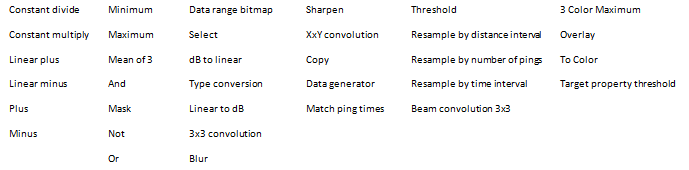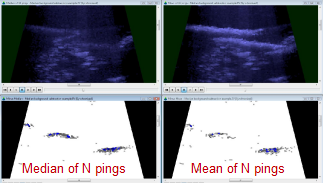New in Echoview 5.0 for all users
This page has been prepared for the full release of Echoview 5.0. The contents of the Help file may change and you should check with each subsequent release of Echoview 5.0.
Welcome to Echoview 5.0!
Echoview Software is very pleased to announce the release of Echoview 5. This version is a step up from Echoview 4 and contains many new enhancements across a broad range of program features. A major version change is an excellent time to tidy up, streamline and modernize. We are excited to bring it to you in the knowledge that it is almost guaranteed to improve the depth and efficiency of your acoustic data post-processing, regardless of your processing methodology. We are pleased to introduce features that will improve processing speed and boost your workflow.
New features are presented in these categories:
User interface enhancements
File format support
New Operators and Operator enhancements
Scripting and COM objects
Performance improvements and other changes
Documentation changesNew features for Multibeam, Imaging and Scanning sonar users
New features for all users
|
Feature |
How it works |
Benefit |
||||
User interface enhancements |
||||||
|
New calibration model |
Use calibration values found with your data or specify values using:
An ECS file is used to specify settings that can apply seamlessly at the fileset and variable levels. You change or add calibration settings through the ECS file. The ECS file even supports comments in your language. An ECS file can used for multiple EV files and multiple variables. The calibration time-saving benefits of this model become most obvious for:
Calibration setting names displayed on screen have changed slightly, this change is to streamline setting names used within the ECS file and for COM scripting. The definitions of the setting names have not changed.
For more details about the new calibration model refer to: You may also find this guide useful - calibration topics in the Help file. Other changes that support calibration with ECS files include:
|
Echoview's new calibration model is designed to be simpler to use, flexible and powerful. | ||||
|
Calibration settings and pings |
Echoview can read calibration settings from data files, and can also determine where changes in calibration settings occur. On the Calibration page of the Variable Properties dialog box, the section called Used by pings - displays a ping range and the calibration settings for the ping range.
The Echoview 4.90 Simrad Ex60 and Simrad ME70 From first ping feature is fully expressed under the Used by pings section. We are pleased to introduce that same functionality for BioSonics and HTI (*.smp) data. The support for the BioSonics data format includes the calculation of TwoWayBeamAngle. Alternatively you can specify a value for TwoWayBeamAngle using an ECS file. Remaining supported formats also benefit from the Used by ping feature however there may be few (if any) data-file-derived settings available. Note: These changes have resulted in the information on the File tab of the Show Information dialog box being updated for the Simrad Ex60, BioSonics DT4 and Furuno FQ80 data formats. |
Responsive to calibration changes in a survey's data. |
||||
|
Fileset window enhancements |
New features to streamline workflow:
|
New features to streamline your fileset workflow. |
||||
|
Embedded color legends |
Echogram, sector plot and cruise track windows now have their own legend panel. This is useful when viewing many echograms at one time. Other related changes:
|
Enhances echogram usability. |
||||
|
New echogram docking model and workspace changes |
Features to help you get the best out of your Echoview workspace.
|
Improves display usability. | ||||
|
Variables and Geometry enhancements |
The Variables and Geometry window is renamed to the more informative Dataflow window. This window's features have evolved to represent and manage key parts of your data. It includes raw and virtual variables, lines, and platform and transducer geometry. The View Properties dialog box offers the new Theme setting. An Echoview 4.x theme is offered which emulates the Arrow colors and object shapes and colors of Echoview 4.x. The Echoview 5.0 theme includes the following:
Other changes to the Dataflow window include:
|
Improves usability. |
||||
|
Data file reading and calculation enhancements |
Multi-threaded data file reading in the background means faster reading of data files and viewing of echograms. Multi-threading is applicable to computers with one or more processing cores. Multiple cores result in faster calculations. We have also multi-threaded one third of our operators.
Note: Calculations that draw on all the data in a fileset (like analysis exports) become available once all data has been read. |
Faster data processing. | ||||
|
New logo and modern document features |
A modern look and uncluttered approach to layout are the aims of these changes:
Echoview is now a single-document application. Open an EV file and an instance of the Echoview window opens. Open another EV file and another instance of the Echoview window opens. This behavior also applies to live-viewing EV files. |
Improved usability. |
||||
| User interface changes |
|
Offers a wider range of features and simplifies workflow. | ||||
| Demonstration mode enhancement | You can now view multibeam, scanning-sonar and imaging-sonar data freely in Echoview’s demonstration mode. The 100 ping viewing limit has been removed, in fact now there is no viewing limit at all! | Allows you to more fully explore Echoview's multibeam features. | ||||
| Single target *.csv design change | Target_range is now a required field in a .target.csv file. As a result pre-Echoview 4.90 .target.csv files are not accepted by Echoview 5.0. We suggest two ways to fix such files. | An improved file format for single target exports. | ||||
File format support |
||||||
|
HAC data format enhancement |
Echoview now reads HAC BioSonics 102 1001 tuples. |
Better HAC data format support. |
||||
| Furuno FCV (.hac) format | We are pleased to introduce support for the Furuno FCV (.hac) data format. | Support for a wide range of instruments and their data formats. | ||||
New Operators and Operator enhancements |
||||||
| New Variable dialog changes | A rearrangement of the New Variable dialog box is aimed at streamlining the workflow for operator selection and naming the virtual variable. | Streamlines the virtual variable creation process. | ||||
|
Better processing speeds |
Thirty five operators of the 110+ existing operators are multi-threaded to process faster on multiple core computer systems.
EV files that use multi-threaded operators can process several times as fast with respect to Echoview 4.90 processing times. Another benefit is that multi-threading makes Echoview more responsive to user actions. |
Infrastructure for the faster processing data. | ||||
| Module enhancement | The Copy operator is now licensed under the Analysis export module. | Sensible licensing for operators. | ||||
|
Single target detection enhancements |
|
Additional single target tools. |
||||
|
Resample enhancements |
|
Resample operators that can accommodate your processing needs. |
||||
Scripting and COM objects
|
||||||
|
Old scripting model removed |
The old scripting model and its documentation is fully removed from Echoview. The Echoview Development team now supports a single scripting model. A model whose COM objects can easily evolve and grow. |
One simple yet powerful scripting model to access Echoview's features and settings. |
||||
|
Calibration |
The following objects support the Echoview 5.0 calibration model:
For more information refer to Transition for calibration scripting. |
Clearly defines COM access. |
||||
|
EvRegion |
The enum ERegionType FishTrack = 3 for EvRegionType is available as read-only. This replicates similar availability when working with such regions on the screen. |
Clearly defines COM access. |
||||
| CreateCurtain change | CreateCurtain (under EvVariableAcoustic and EvVariableVirtual) can now take an optional parameter to specify the Ping Sampling Factor used in the creation of multibeam curtains. | Better COM support for the creation of curtains. | ||||
|
Export to image |
The export to image feature is available for:
|
COM support for the export to image feature. | ||||
|
EvVariableAcoustic.ExportLine EvVariableVirtual.ExportLine |
The method ExportLine supports the specification of a line by FirstPing and LastPing or the specification of the whole line with arguments -1, -1 (respectively). |
Provides a flexibility in with line exports. |
||||
Other changes |
||||||
|
Stationary Sonar module change |
The Stationary Sonar module now licenses the use of the operator Median of N pings. The Median of N pings operator can do a much better job of defining the background and "smearing" signal from moving targets. Use it to subtract the background and define your object of interest. |
Access to a better tool to dynamically define the background. |
||||
|
Analysis Export module change |
The Frequency Response graph and Relative mean dB graph, join the Threshold Response graph, and are now licensed under the Analysis Export module. |
Access to graphs that can aid in the analysis of your data. |
||||
Documentation changes |
||||||
|
Help file upgrades |
|
|||||
|
Documentation enhancements |
|
|||||
New features for Imaging, Multibeam and Scanning sonar users
New features for users of specific echosounders and sonars
There may be specific 5.0 features for your echosounder or sonar, please take a minute to check what's new!
- New for users of data from BioSonics echosounders
- New for users of data form HTI echosounders
- New for users of data from Furuno sonars
- New for users of data from Reson sonars
- New in Echoview 5.0 for users of data from Simrad echosounders