Using transects
- Creating, modifying and deleting transects
- Creating transects
- Creating via an echogram or cruise track display
- Creating via the Transect Properties dialog box
- Creating via the Region Editor dialog box
- Importing transects
- Modifying transects
- Deleting transects
- Inspecting transects
- Visualizing transects
- Details in the Transect Properties dialog box
- Details in the Details dialog box
- Exporting and importing transects
- Transects and analyses
- Transects and export analyses
- Transects and on screen analyses
- Transects and intervals
- Transect analysis variables
- Transects and Wedge volume sampled
- Transects and the Wideband Frequency Response graph
- Transects and region classification
- Transects and multibeam data
- Transects and live viewing
- Transects and licensing
- Features unaffected by transects
- See also
Creating, modifying and deleting transects
Creating transects
Creating via an echogram or cruise track display
- Open a single-beam echogram, or a cruisetrack display for an Sv acoustic variable or a position variable.
- Use the vertical band tool to make a selection on the echogram or cruise track display corresponding to the new transect.
- Right-click in the echogram or cruise track display to open the shortcut menu.
- Under Transect (echograms only), select Define transect.
Echoview creates a new transect, and automatically assigns a transect ID and name (refer to the Transect Properties dialog box) to it.
If an assigned transect group exists, the new transect is added to that transect group.
Otherwise, Echoview automatically creates and assigns a new transect group for the new transect.
Creating via the Transect Properties dialog box
- Create a transect group and double-click on it to open its transect group table.
- Right-click in the table to open the shortcut menu, and select New Transect to open the Transect Properties dialog box.
- Enter the details for the new transect:
- Name (A string—this must be unique within the transect group)
- Start time (yyyy-MM-dd HH:mm:ss.sss)
- Stop time (yyyy-MM-dd HH:mm:ss.sss)
- Notes (optional)
Note: You will get an error message if selected your selected region is 3D.
Creating via the Region Editor dialog box
A transect can be created from a specified or selected region, and added to a specified Transect group. The region itself remains. To specify regions, use the options in the Region Editor Apply to section. To select regions, use the Regions window.
- Specify or select the 2D region(s) on which you wish to base the new transect(s).
- On the Echogram menu, click Region Editor to open the Region Editor dialog box.
- Select Create transects from regions and select a Transect group from the list.
Notes:
- This functionality is not supported when 3D regions are selected.
- This feature can create transects and add them to a new transect group (that is not assigned to a platform and won't be visibile on the echogram or cruise track, but can be inspected in a transect group table).
Importing transects
Refer to Exporting and importing transects below for more information.
Modifying transects
Modifying via an echogram or cruisetrack display
Follow these steps to modify the start or stop times of a transect.
- Open a single-beam echogram, or a cruisetrack display for an Sv acoustic variable or a position variable.
- Identify the ping or position (within or outside an existing transect) and right-click to open the menu.
- Under Transect (echograms only), select (for that ping or position from the previous step):
- Start/Stop Transect Here
- Start Next Transect Here
- Stop Previous Transect Here
Follow these steps to modify the extents of a transect.
- Open the echogram or cruisetrack to display the transects you have created in the previous section, and click on the transect to modify.
- Select the
 icon in the Echogram tools toolbar.
icon in the Echogram tools toolbar. - Click and drag the end of the transect to shorten or lengthen the extent along the track (in cruisetrack display) or along the bottom of the echogram.
Modifying via the Transect Properties dialog box
- Double-click on the transect group object to open the transect group table to view the transects in that transect group.
- Right-click on the transect you wish to modify to open the shortcut menu, and choose Transect Properties to open the Transect Properties dialog box.
- Click into the corresponding text field to modify the transect:
- Name (A string—this must be unique within the transect group)
- Start time (yyyy-MM-dd HH:mm:ss.sss)
- Stop time (yyyy-MM-dd HH:mm:ss.sss)
- Notes (optional)
Deleting transects
You can delete the transect group to remove all the transects in the group.
Deleting via an echogram
- Open a single-beam echogram.
- Right-click on a ping that intersects with the transect to open the shortcut menu.
- Under Transects, select Delete Transect.
Deleting from a cruisetrack display
Follow these steps to delete multiple transects at a time.
- Open a single-beam echogram, or a cruisetrack display for an Sv acoustic variable or a position variable.
- Use the vertical band tool to make a selection over one or more transects.
- Right-click on the cruisetrack display and open the shortcut menu.
- Select Delete Transects in Selection.
Deleting via the transect group table
- Double-click on the transect group object to open the transect group table to view the transects in that transect group.
- Click on a transect, or click and drag to select multiple transects.
- Right-click to open the shortcut menu and select Delete Transect or press the Del key on the keyboard.
To select all transects, right-click to open the shortcut menu and select Select All, or press Ctrl+A.
Inspecting transects
Visualizing transects
Echograms and cruise track displays offer an intuitive and convenient way to identify, create and modify transects visually.
However, in some cases, Echoview may not render the transect correctly (e.g., when the duration of a transect is less than the duration of a ping).
If you suspect that a transect is not rendering, or not rendering as you expect, verify its start and stop time.
Visualizing transects in echograms
In single beam echograms, pings corresponding to transects are marked by a bar above the integram. Transect visualization is currently not supported in multibeam echograms.
You can display or hide the transect bars with the Transect checkbox on the Echogram page of the EV File Properties dialog box.
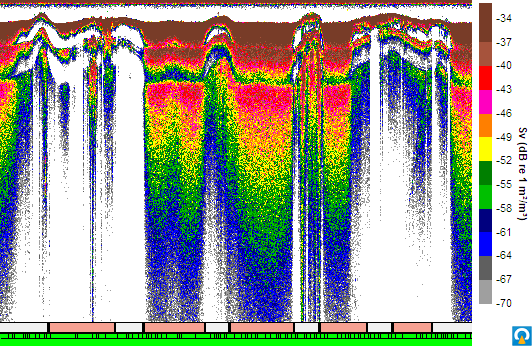
Visualizing transects on cruisetrack displays
On cruise track displays (for a GPS variable or a bottom classification variable) and alongtrack displays (for an acoustic variable) transects are overlaid with a translucent box and the transect name.
You can disable these with the Show transects and Show transect labels on the Cruisetrack Display page or the Alongtrack Display page.
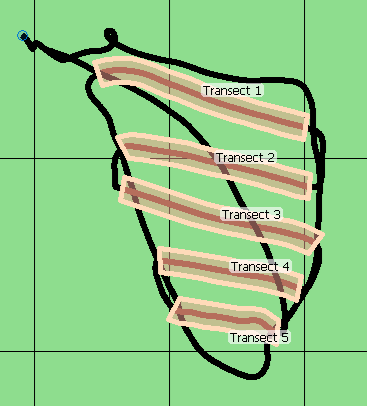
Details in the Transect Properties dialog box
Refer to the transect details in the Transect Properties dialog box.
Details in the Details dialog box
Echoview also displays transect and platform information in the Details dialog box when the cursor overlaps a transect on echograms and cruisetracks.
Exporting and importing transects
Echoview supports the *.transect.csv file format for transect data. The export or import of transects is handled under a transect group.
Refer to the Exporting transect data and Importing transect data for details, including COM support.
Transects and analyses
Echoview constrains on screen and export analyses to the transects or to the part(s) of an analysis domain overlapping (refer to What is included in an analysis domain?) with the transects in an assigned transect group.
Analysis exports also automatically include transect-specific analysis variables such as the transect ID, name, start/stop date & time and notes. For a full list of offered transect-specific analysis variables, refer to the Analysis common list of General analysis variables.
Important: If an assigned transect group has no transects, Echoview will treat your entire data set as being "off transect" and return a null result for any analysis.
Transects and export analyses
Note the behavior of these export analyses when a transect group is assigned. There are a few exceptions. Refer to Analysis variables not bound by transects for more detail.
|
Analysis |
Behavior |
|
Analysis by regions |
Only the part of the region that intersects with the transect will be analyzed. If a region intersects with multiple transects, there is one analysis for each transect-region intersection. This means a region may have multiple unconnected analyzed intersections. |
|
Analysis by cells ICES Analysis by cells |
Only the cells, or parts thereof, that intersect with the transect will be analyzed. Note the effect of transects on cell interval behavior in transects and intervals. |
|
Analysis by region by cells |
Only regions-cell intersections within transects will be analyzed. |
ICES Analysis by region classes by cells |
Only ICES analysis region classes within cells that intersect a transect will be analyzed. |
|
Fish tracks by cell |
Same as analysis by regions but for fish tracks. |
|
Analysis by transects |
Only intersecting transects will be analyzed. |
|
Single targets analysis |
Only intersecting single targets will be analyzed. |
|
Vegetation analysis |
Only samples within cells that intersect with a transect will be analyzed. |
COM support for exporting analyses with transects
Export integration by transects with ExportIntegrationByTransects.
Export single target analysis by transects with ExportSingleTargetsByTransects.
Analysis variables not bound by transects
Some analysis variables including Uncorrected_perimeter or Uncorrected_thickness are not constrained to transects.
This also affects analysis variables which are derived from those quantities, such as:
- 3D_school_volume
- Coefficient_of_variation
- Corrected_area
- Corrected_mean_amplitude
- Corrected_MVBS
- Corrected_perimeter
- Corrected_thickness
Contact support@echoview.com if you require details on the behavior of a specific analysis variable constrained by a transect.
Transects and on screen analyses
On screen analyses are constrained to intersections between the analysis type (e.g., selection, region, etc.) with a single transect.
Transects and intervals
Each transect has an interval demarcation line at the start time of that transect when you enable Show time/distance grid.
If you select the Start interval numbering from the first ping in the echogram on the Grid page, the interval starts at the time of the first ping within the transect. Subsequent line intervals are now referenced to this transect start line until the next transect. This sets the boundary for analyses by intervals or cells to coincide with the transect.
Transect analysis variables
Refer to the list of analysis common variables and automatically exported (transect) variables for the available transect analysis variables.
Transects and Wedge volume sampled
Wedge volume calculations use the distance between the current ping and the next ping when summing the volumes in an analysis domain. When the analysis domain includes the last ping in an echogram and intersects a transect the calculation uses the distance between the second last ping and the last ping. When the analysis domain intersects with a transect and doesn't include the last ping of the echogram, the calculation makes use of the next ping outside of the analysis domain to estimate the distance.
Transects and the Wideband Frequency Response graph
When a transect group or a transect are defined, the Wideband Frequency Response graph calculates a response for a region that intersects a transect. The graph will not calculate a response for a region wholly outside a transect. When no transect groups are defined, the Wideband Frequency Response graph calculates responses without transect limitations. The ability to export graph data follows the calculation of the graph response.
Transects and region classification
Regions that are outside of transects, or regions that cross multiple transects are not changed during region classification. Further details about region classification and transects, refer to Classifying regions.
Transects and multibeam data
Echoview currently has minimal transect support for multibeam data.
For example, you can create and assign transect groups and add transects (via the procedures in the Transect Properties dialog box or Importing transects sections).
Transects do not appear on multibeam echograms (see visualization), and are not used in analyses (refer to transects and analyses). However, transect details for multibeam pings are displayed under the Transect section of the Details dialog box.
The Transect Subset operator supports multibeam data.
Transects and live viewing
Under live viewing, new data will respect existing transects.
Transects and licensing
The use of transects requires an Essentials, Habitat Classification, or Survey Suite license. Analysis by Transects and the Transect subset operator are only licensed by Essentials.
Features unaffected by transects
Features unaffected by transects include:
- Integrams
- Database exports
- Calibration Assistant
- Bottom classification
- Threshold response graph
- Integration line
See also
About transects
Transect Subset operator
Using transect groups